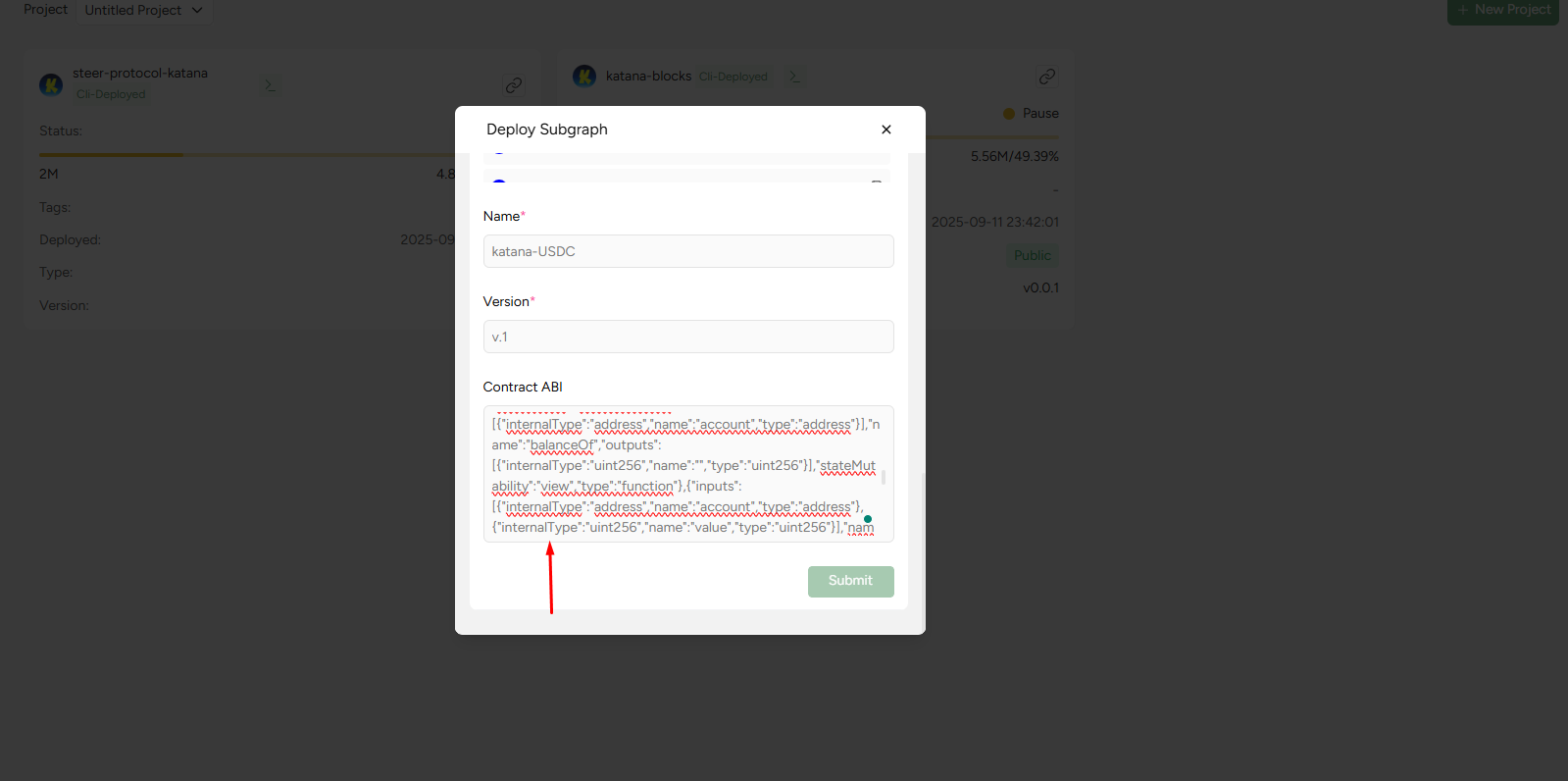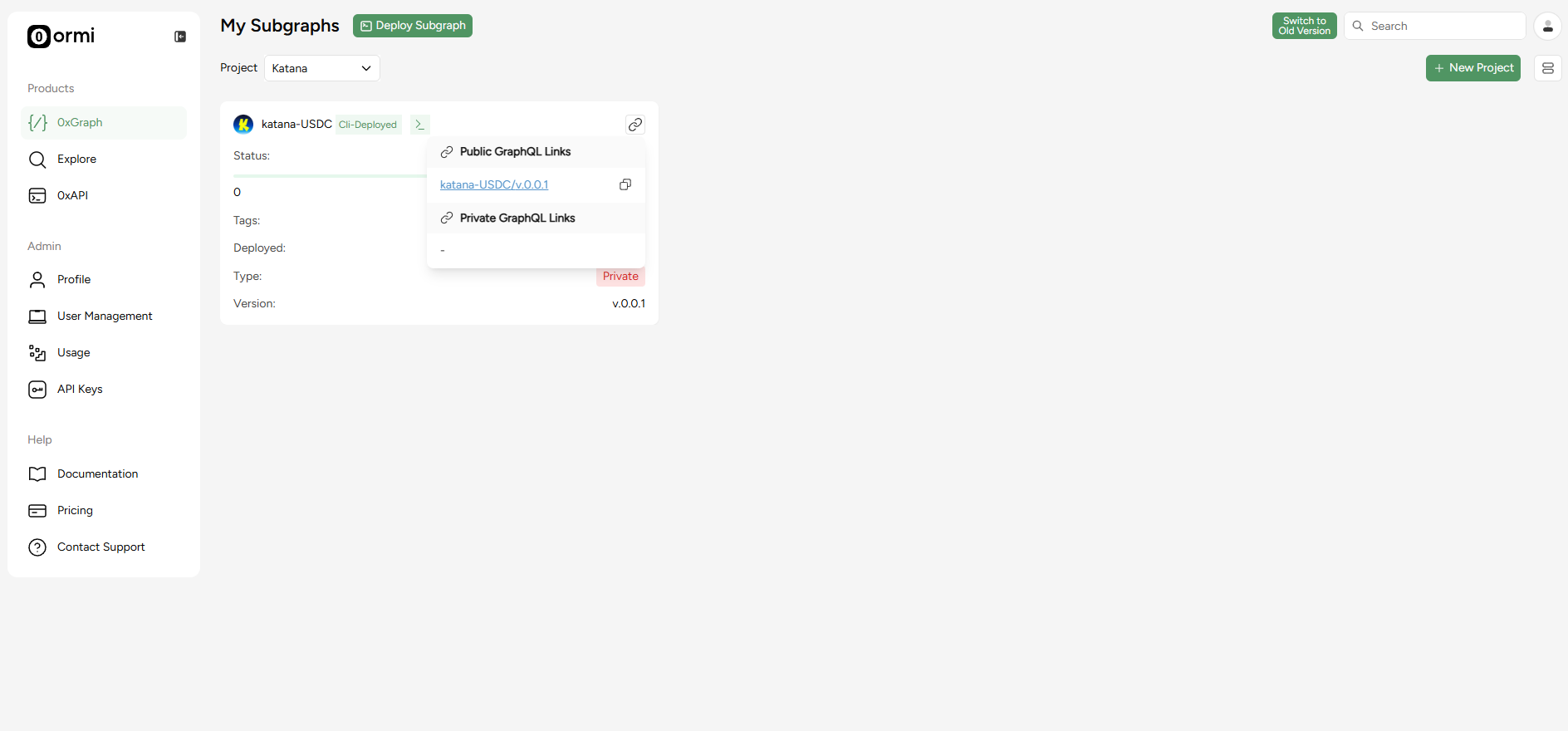If you plan to update or redeploy your subgraph in the future, create and use a tag before you start querying the endpoint.
Tags let you hot-swap new deployments under the same URL later without changing your front-end code.
Getting started
- In the Ormi dashboard, click 0xGraph
- Expand the Migrate from contract address section
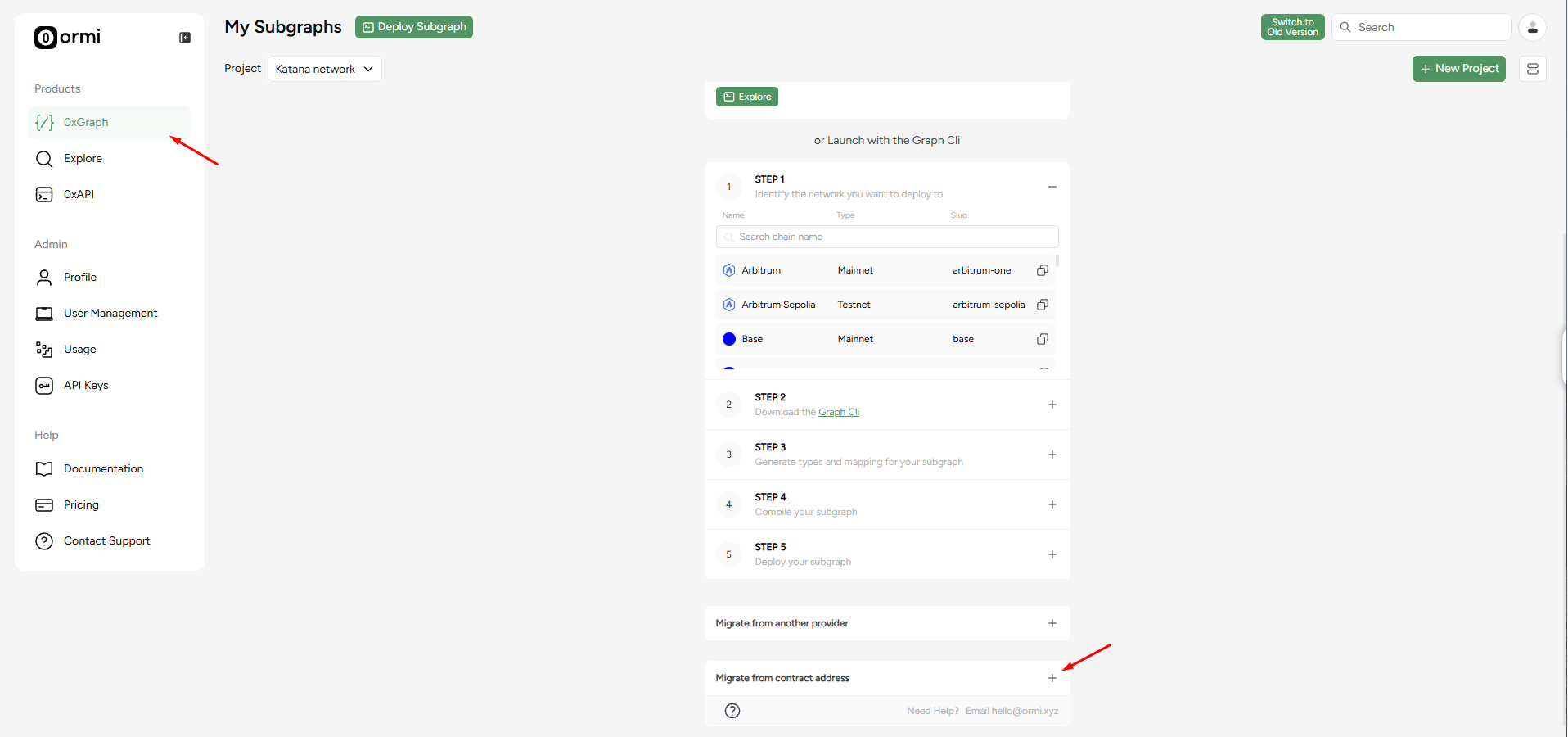
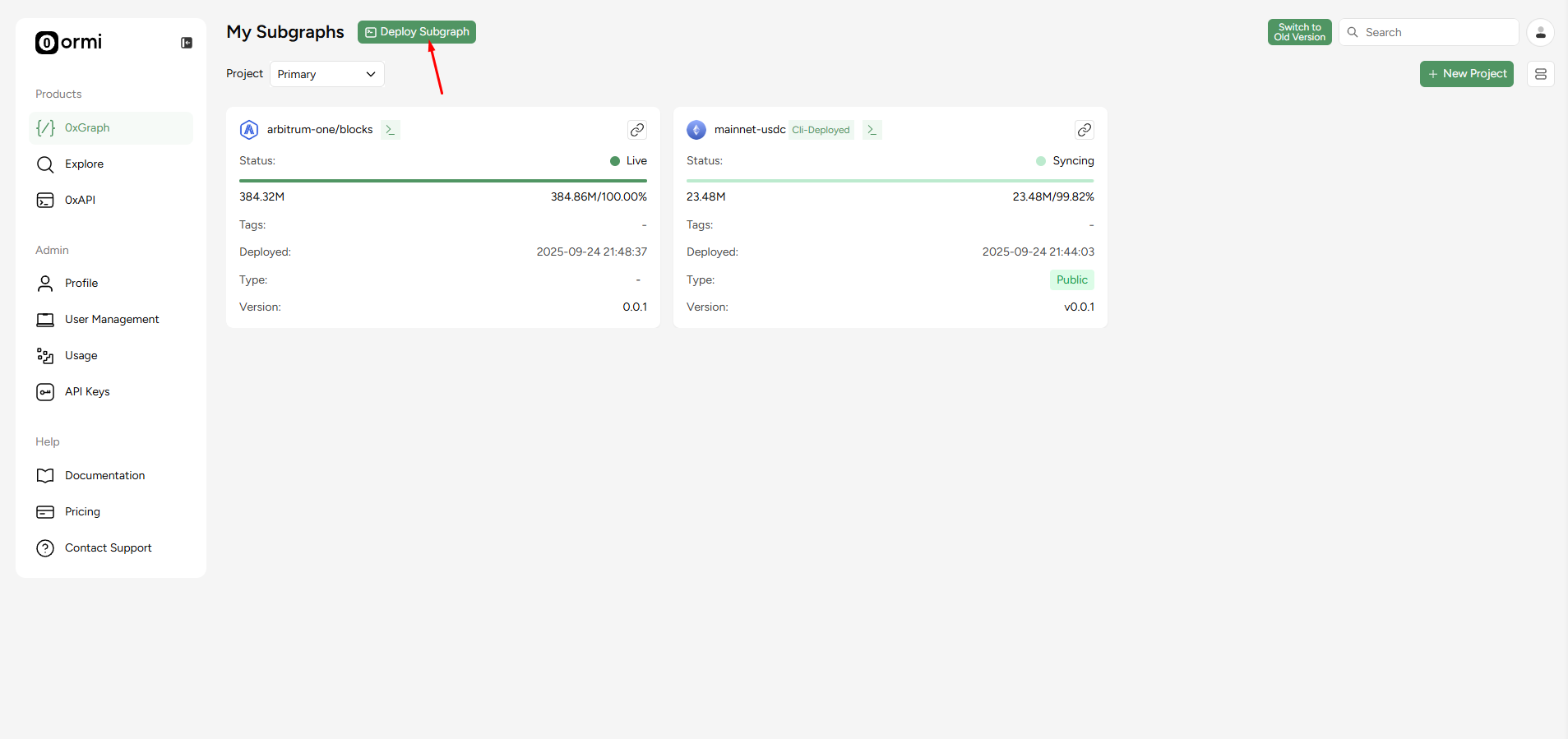
- Contract address: 0x203A662b0BD271A6ed5a60EdFbd04bFce608FD36
- Network: Katana
- Name: katana-vbusdc
- Version: v.1
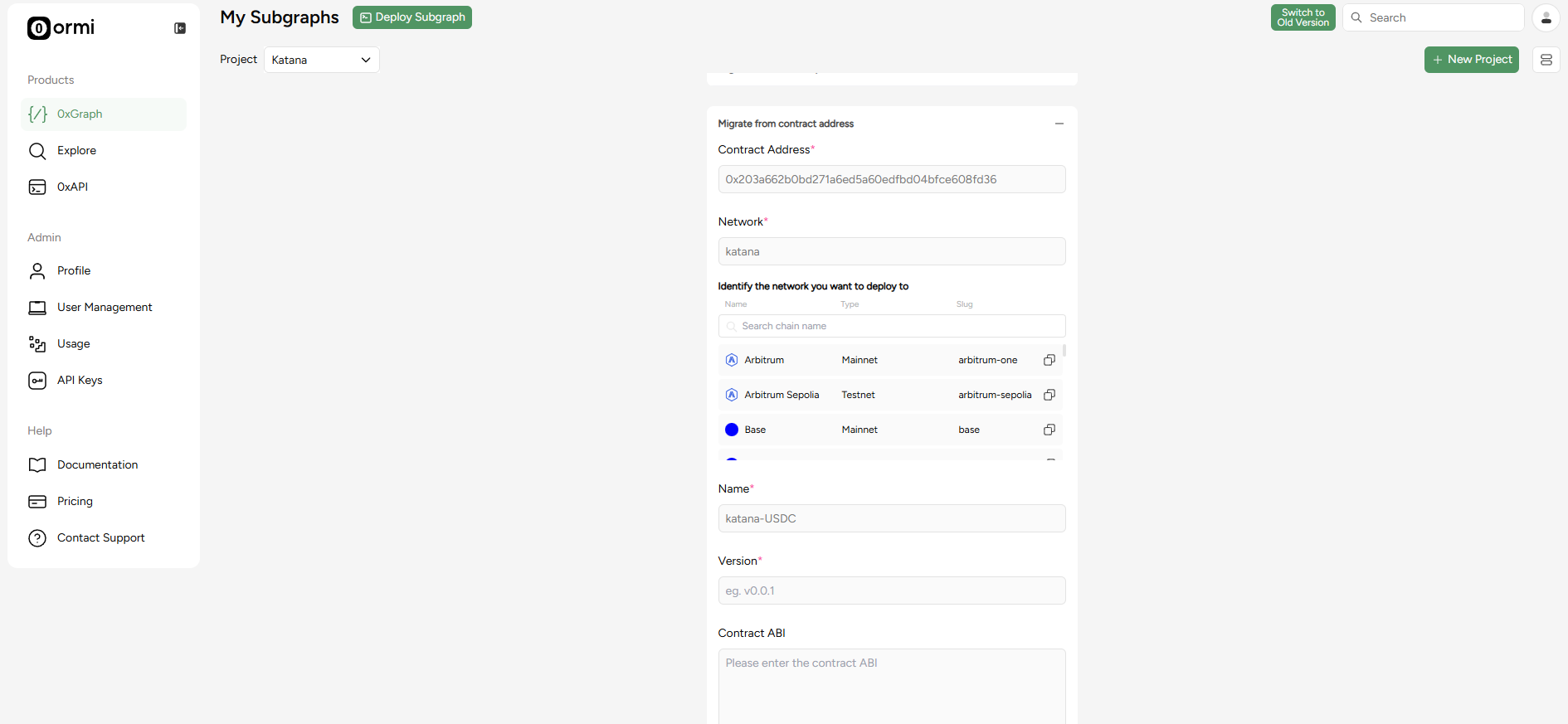
Fetching a contract’s ABI
Click on the Contract tab
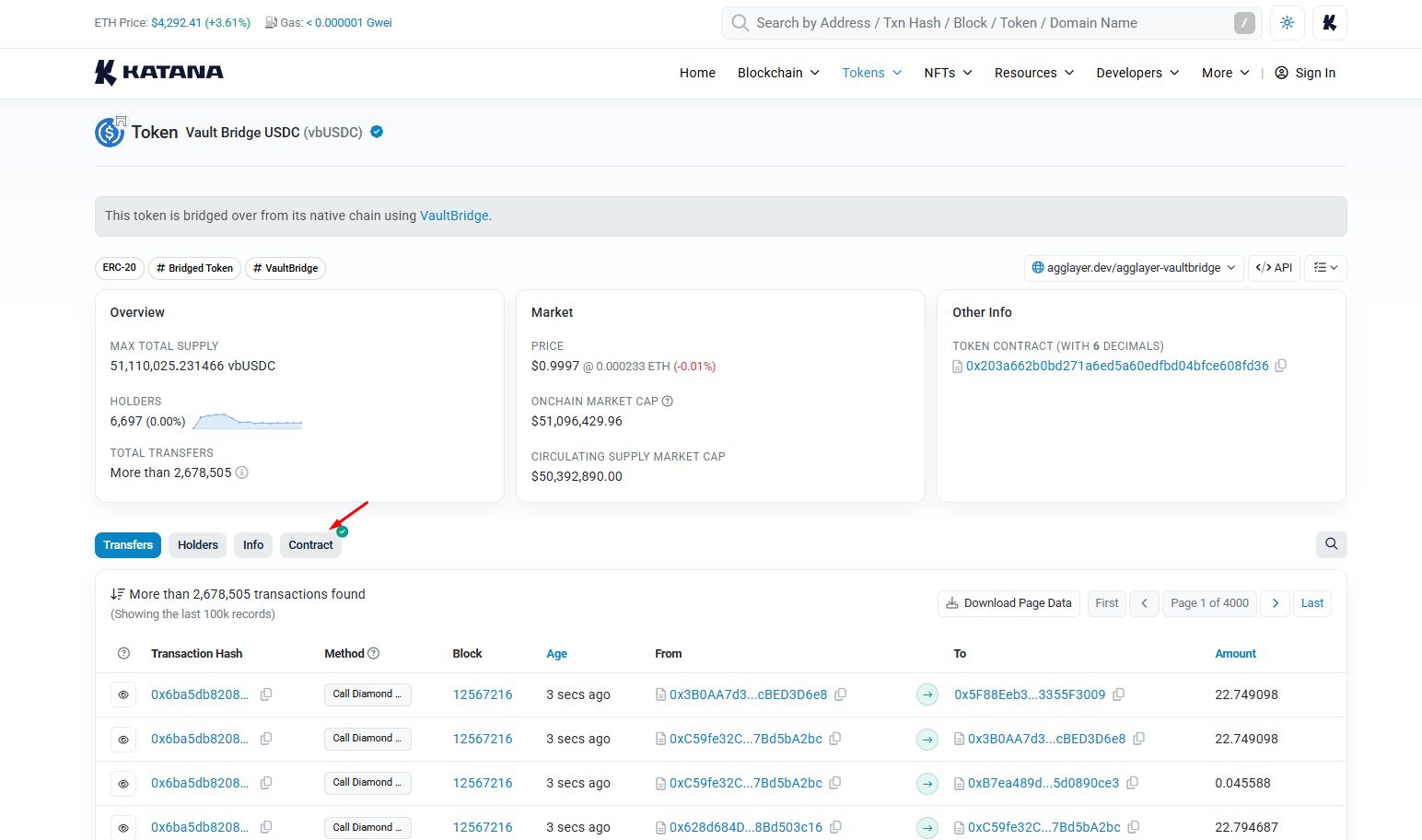
Click Read or Write as Proxy Tab
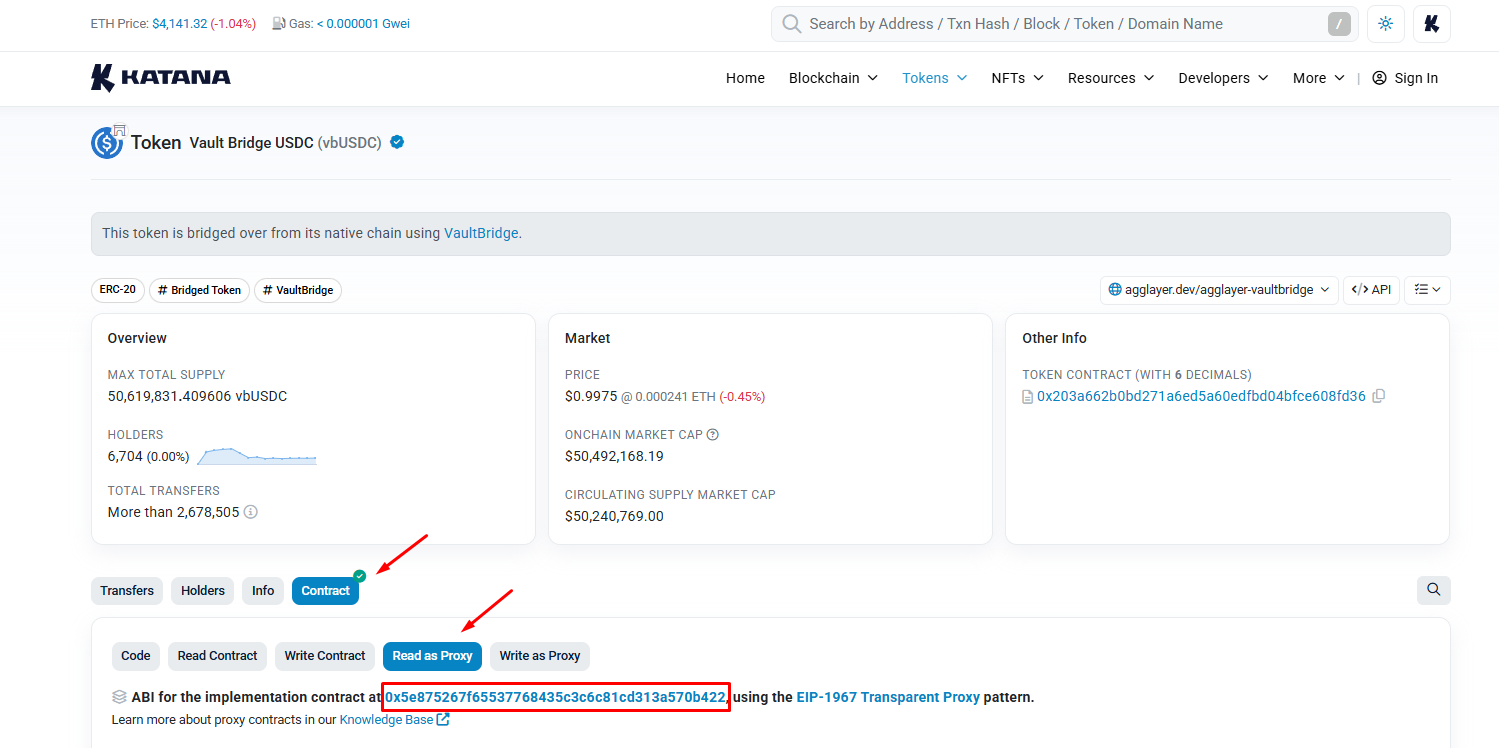
Click on the implementation contract and press the contract tab
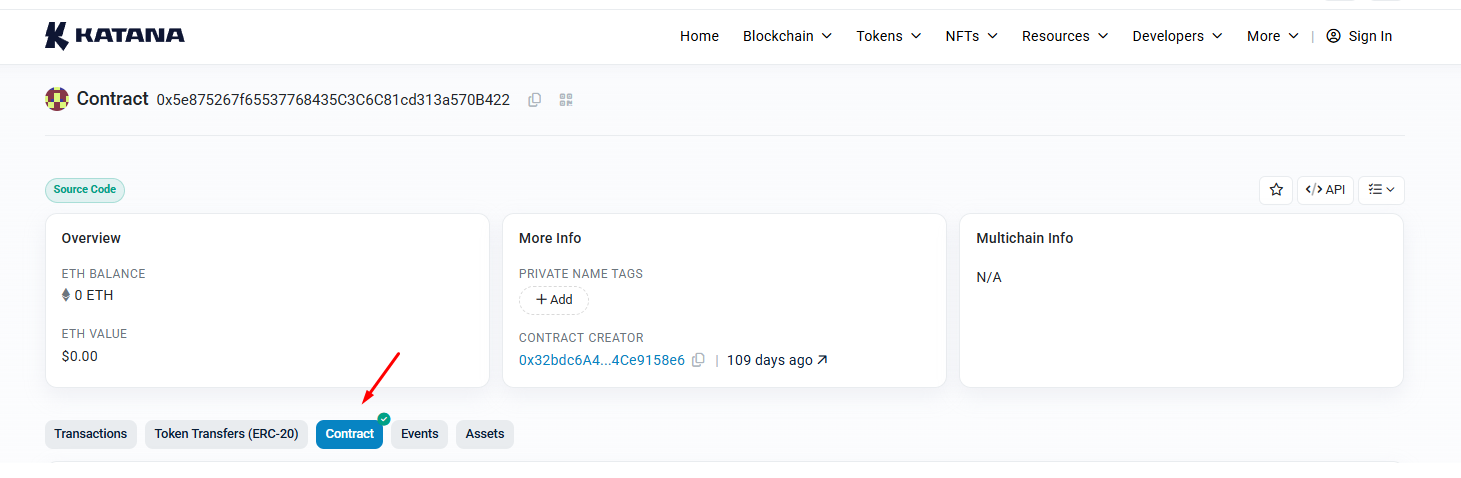
Scroll down to the bottom, and copy the Contract ABI.
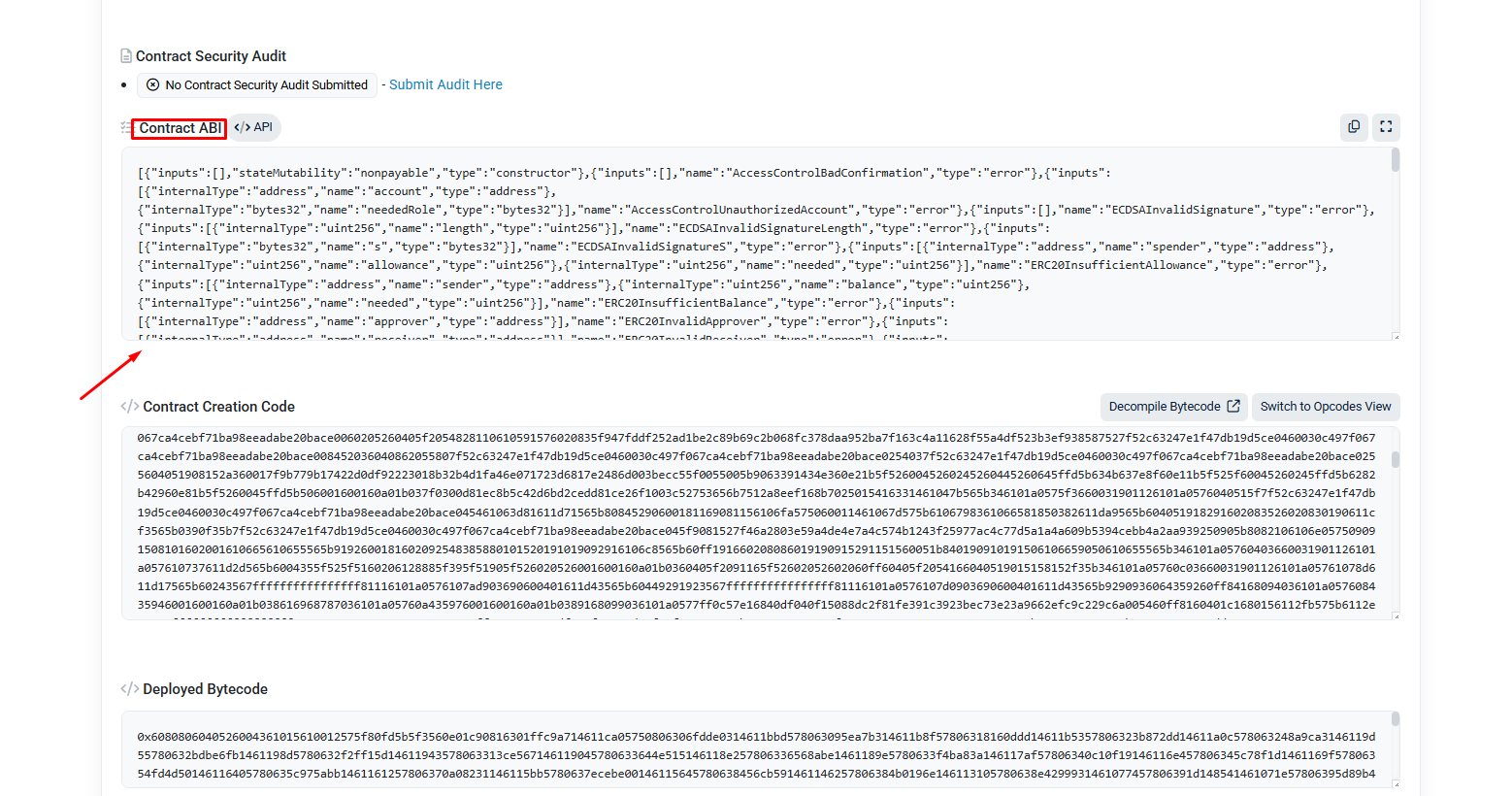
Paste the Contract ABI into this section and press submit